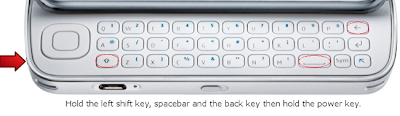We show you how to factory reset the HTC Desire to clear all data and restore its original settings
The HTC Desire is highly customizable and you have been hard at work tweaking it to your liking, but now the fun is over and you want to return it to its factory settings again. Here, we show you how to hard reset the HTC Desire with step by step instructions.
Please note that all data will be deleted from the HTC Desire as a result of this procedure. This process does NOT delete data stored on the microSD card. We recommend backing up all of your personal data before proceeding.
1.Turn the power off. If your HTC Desire is frozen, pull the battery out and reinsert it
2.Hold the Volume Down button3.Press and release the Power button4.You are now presented with a menu that allows for Fastbook, Recovery, Clear Storage, and Simlock
5.Select Clear Storage by pressing the Volume Down button6.Press and release the Power button7.Now simply confirm your decision: Volume Up for YES and Volume Down for NOIf you selected YES, all data including third-party applications will be deleted from the HTC Desire. Once the wipe is complete, the phone will reboot to its factory fresh state.
The HTC Desire is highly customizable and you have been hard at work tweaking it to your liking, but now the fun is over and you want to return it to its factory settings again. Here, we show you how to hard reset the HTC Desire with step by step instructions.
Please note that all data will be deleted from the HTC Desire as a result of this procedure. This process does NOT delete data stored on the microSD card. We recommend backing up all of your personal data before proceeding.
1.Turn the power off. If your HTC Desire is frozen, pull the battery out and reinsert it
2.Hold the Volume Down button3.Press and release the Power button4.You are now presented with a menu that allows for Fastbook, Recovery, Clear Storage, and Simlock
5.Select Clear Storage by pressing the Volume Down button6.Press and release the Power button7.Now simply confirm your decision: Volume Up for YES and Volume Down for NOIf you selected YES, all data including third-party applications will be deleted from the HTC Desire. Once the wipe is complete, the phone will reboot to its factory fresh state.